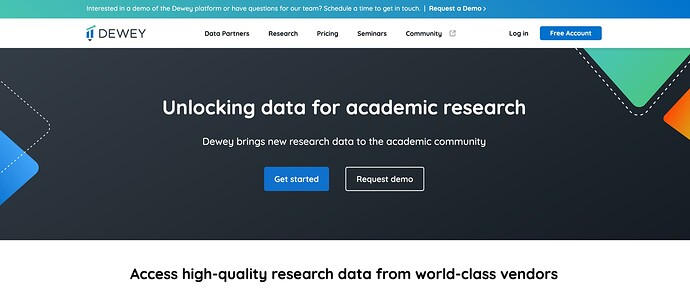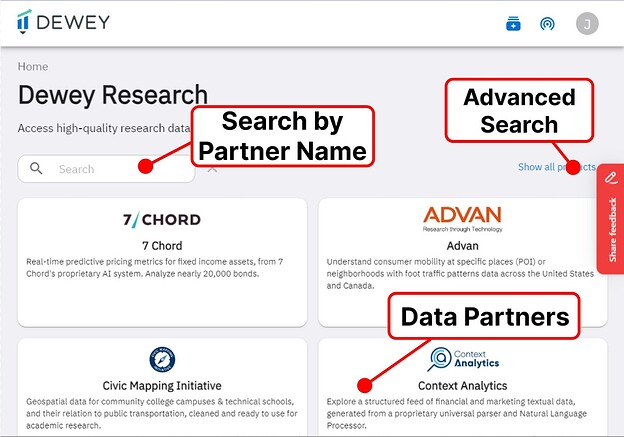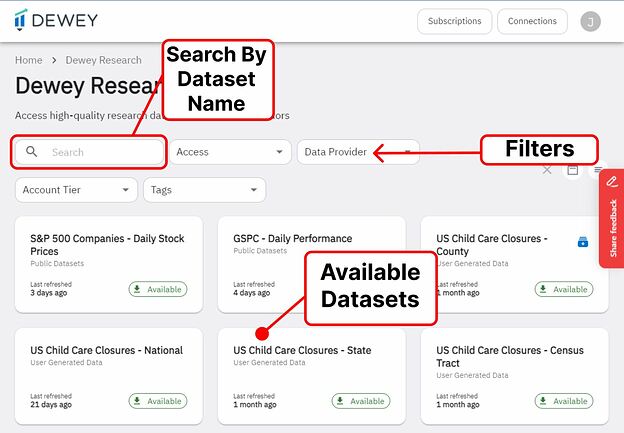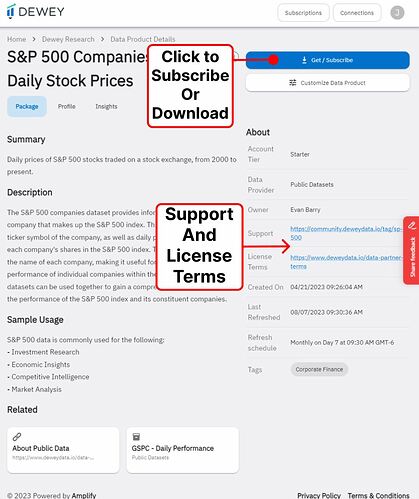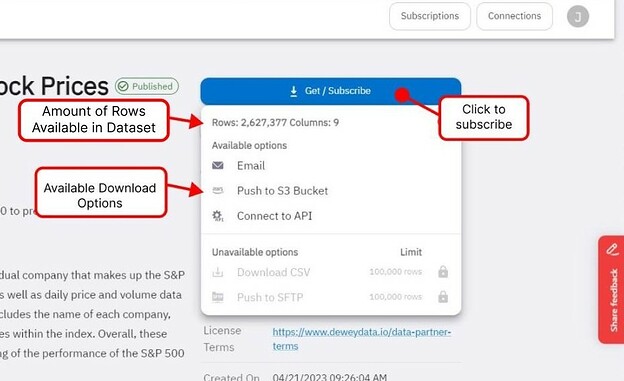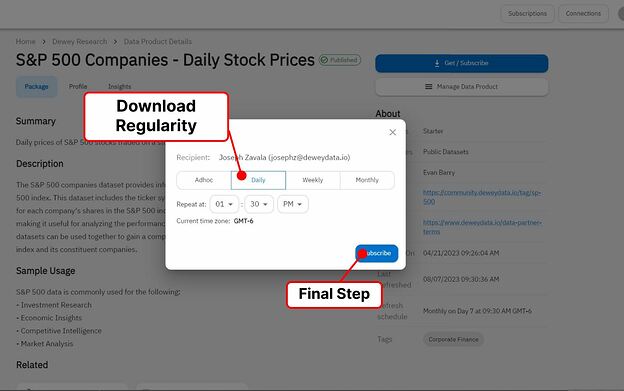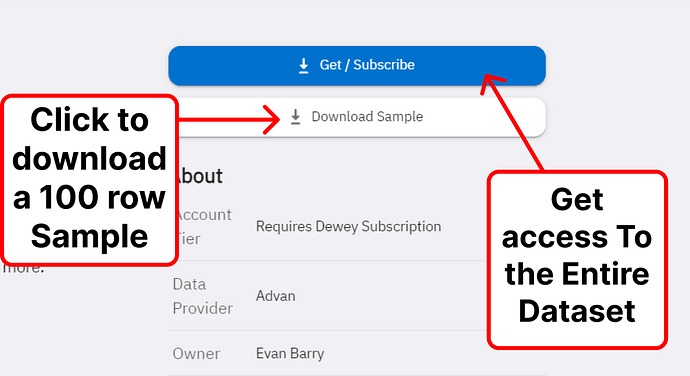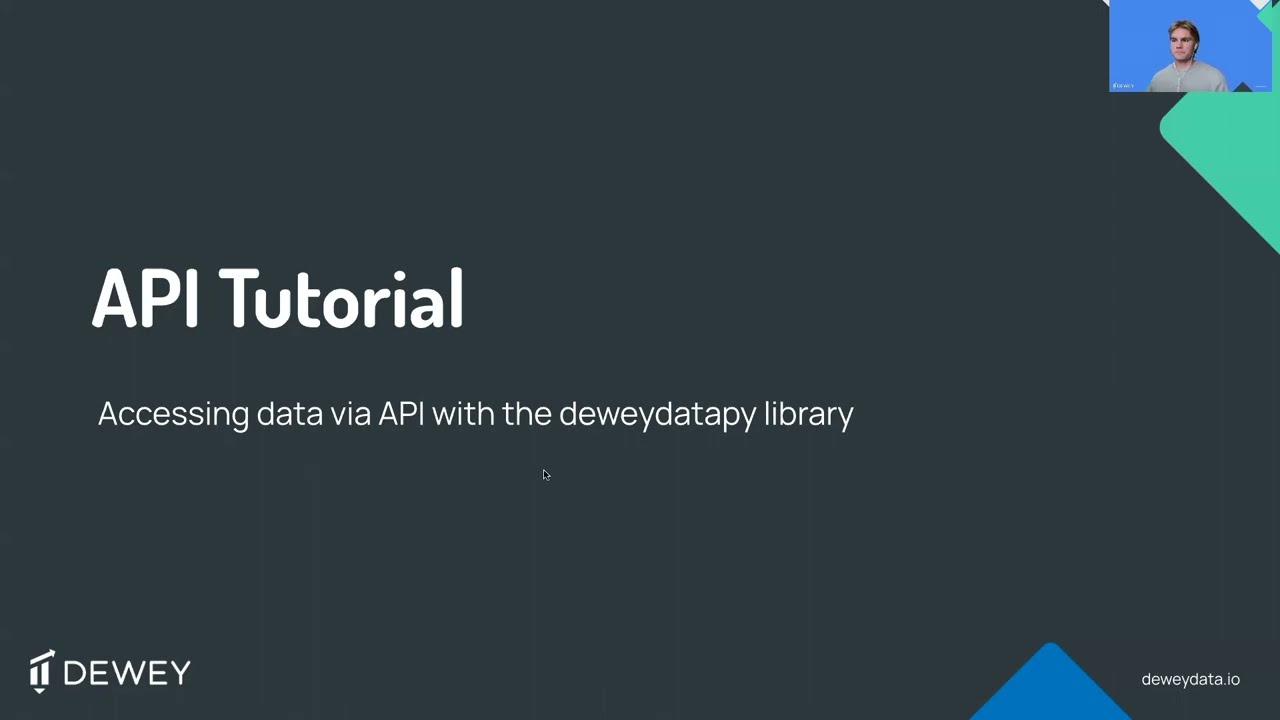To begin exploring Dewey, you’ll need to create an account. From Dewey’s homepage, click Free Account.
From there, enter your login information or create and account. You can now authentic using Google if you prefer.
By signing up you’re creating a Starter account. The Starter account is always free and allows you to browse and purchase datasets on the platform. You have the option to upgrade to a Faculty or Student account subscription which provides you access to various data vendors and datasets on the platform for free. You can upgrade to those accounts on our pricing page.
Browse Data
Once logged in, you’re ready to browse the data in the Dewey platform. You can help us expedite upgrading your account to a Starter account by verifying your academic status.
- Search and browse datasets
- Discover additional resources or links
- Download 100 free rows of any dataset
You can click on “Show all Products” or click on a Data Partner to access our Advanced Search menu.
From here you can filter using our drop-down menus or search for the dataset that you’re interested in. The available filters are:
- Access: Your current access tier
- Data Provider: Name of data Partner.
- Account Tier: Subscription requirement to download the dataset.
- Tags: Research categories
Order Data
When you’ve settled on a product, you can place an order by clicking on a dataset within the Available Datasets list and selecting the [Get / Subscribe] button.
Simply select your preferred download option, such as using our API or pushing to an S3 Bucket.
Finally, you can choose the frequency at which you’d like the data delivered depending on the selected delivery method. Note: be sure to check the update frequency of the dataset before choosing an option.
If you’re using a Starter Account, you’ll have the option to download a Sample to familiarize yourself with your chosen dataset.
Data Access: API and More
If you have many files to access or you’d like to work with the data in the cloud rather than your local machine, you may be interested in taking advantage of the available APIs.
For more information, review our API tutorials:
We’ve also created the video tutorial for using the API with Python:
Subscriptions and Pricing
If you’d like to learn more about what comes with a subscription, you can read about it on this post.
When you’re ready to subscribe, you can simply upgrade your account on our Pricing Page. Please allow 24-48 hours for us to upgrade your account.
If you’re interested in discussing group options, you can reach out to us by filling out the form on this page: Group Licenses to Corporate Research Data